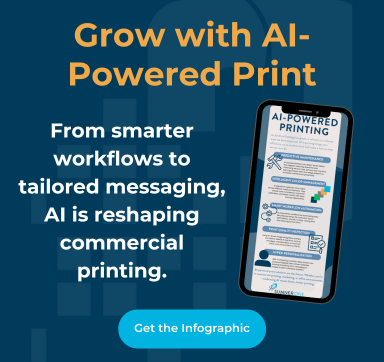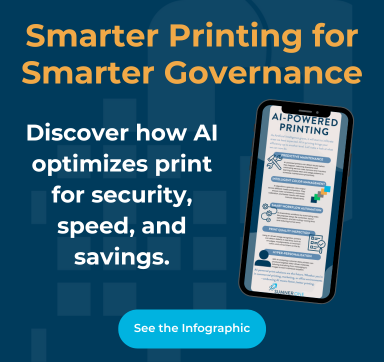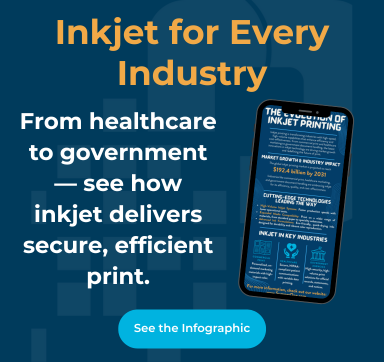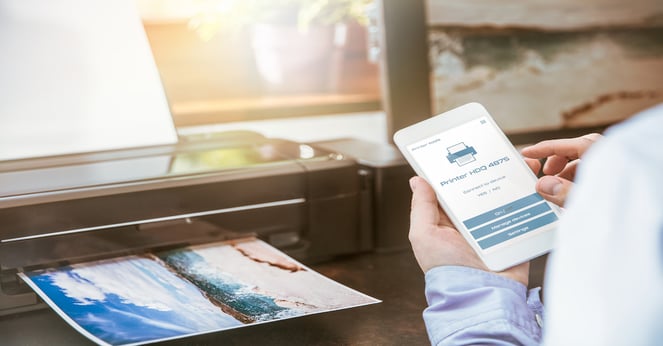
When you add network printers to your business workflow, employees will have a shared network to print documents from any connected device. Centralized printing systems—where multiple users share a network printer—significantly reduce printer hardware, maintenance, and consumables expenses. All of these, along with time savings, can lead to efficiency gains.
This article offers a simple guide on how to add a network printer to help you streamline your printing processes and lower your print-related costs.
Why Businesses Need Network Printers
Network printers are devices connected to a local area network (LAN) or a wider network. Sharing printer networks allows multiple users (such as your employees) to print documents without the need for direct physical connections.
Different types of network printers are available in the market, and they generally fall under one of two types: wired and wireless. If you know how to add a network printer, you would know that network printers connect directly to the network through Ethernet cables. This type of network printer setup ensures a stable and reliable connection.
On the other hand, wireless network printers rely on Wi-Fi connection, enabling flexible placement in your office space and easy access to the printer network connection.
Connecting a printer to a network enables features like wireless connectivity, centralized management, and secure printing options. Wireless connectivity simplifies the printer network connection process, enabling users to add a network printer effortlessly. Meanwhile, centralized management allows administrators to monitor and control printing activities. Lastly, secure printing helps you to safeguard sensitive information, such as trade secrets, client data, and personnel information.
Simplified Step-by-Step Guide to Add a Network Printer
- Unbox and Prepare the Printer (do this before connecting a printer to a network)
The first thing you should do after acquiring your printer is to examine every part of it after unpacking it. Make sure you have the user manuals, power adapters, and all the required cables.
If everything looks complete, place the printer in your desired location. Here’s a pro tip: Choose a spot with good ventilation and easy access for paper loading.
Then, plug your printer's power cable into a power source. Now, you’re ready to begin the sharing printer network process. Turn the printer on and let it initialize. Familiarize yourself with the control panel and display as it boots up. - Connect Printer to Network Setup (how to connect printer to network)
Once the printer is ready, you can link it to your network router using the Ethernet cable if you're opting for a wired connection. This ensures a stable and reliable printer network connection.
On the other hand, if you prefer to connect your printer to the network wirelessly, just navigate through your printer's menu to configure the Wi-Fi settings. Provide your network credentials, and the printer will establish a wireless connection.
If you encounter connection issues, simply double-check your network credentials. Also, ensure that your printer is within range of your Wi-Fi signal. You may also troubleshoot “how to add printer to network” using the printer's manual. - Install Printer Drivers (for a more effective network printer setup)
To get the most recent drivers compatible with your operating system, just go to your printer manufacturer's website and select your machine’s model and version. Then, install the downloaded drivers on each device connected to your network printer. Follow the installation prompts and restart your devices if required.
Consider deploying drivers across the network for efficient management. Doing so streamlines the setup process for multiple users, improving overall accessibility. - Configure Printer Settings
Access your printer's settings interface through a web browser or the machine’s control panel. There, you can customize your print preferences, such as print quality, paper size, and orientation. Some printers also allow you to set up user permissions to control who can access and use specific features of your machine. - Test and Troubleshoot
Once everything is set, you can print test pages to check if your printer is properly connected. Doing this will help you identify any potential issues before regular use. If you encounter printing problems, check for paper jams, low ink levels, or any error messages on your printer.
Refer to the troubleshooting section in your printer manual for help on common issues. If they persist, don’t hesitate to seek professional assistance. You may contact the printer manufacturer's support hotline or seek help from your company’s IT department.
Overcoming Challenges During Network Printer Setup
One of the common issues in how to find a printer on a network is network connectivity. To fix this, make sure that your printer is connected to the same network as your computer whenever you add network printers. To troubleshoot, you may restart your router, check your cables, and set a static IP address for your printer. You may also use the control panel's "Add a Printer" wizard to reestablish a connection.
Incompatible or out-of-date drivers can also cause printing issues. To avoid this problem, go to the manufacturer's website and download the most recent operating system-compatible printer driver. Enabling Windows Update will also automatically fetch and install the appropriate drivers for your machine.
Firewalls and security settings may block the communication between your computer and your printer. To resolve this, temporarily disable your firewall to identify the issue, and if necessary, configure your firewall settings to allow printer communication. Keep in mind to always prioritize network security while making adjustments.
How an Expert Printing Solution Provider Can Help
To add network printers may seem straightforward, but it may take some time and come with many issues. If your company prefers to let experts take care of your network printer setup, it’s best to seek assistance from professional print solutions providers like SumnerOne.
SumnerOne’s print experts not only know how to add network printers but also offer reliable print technology services like troubleshooting printer network connection issues and more. They can handle the initial setup of your network printers and provide continuous support and maintenance to ensure seamless functionality of your print technology so your business can run smoothly day after day.
Book a free consultation with our team today to add network printers to your workplace.
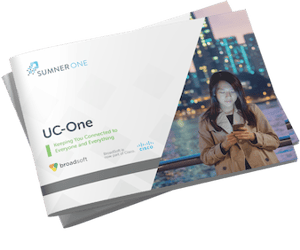 FREE EBOOK DOWNLOAD
FREE EBOOK DOWNLOAD